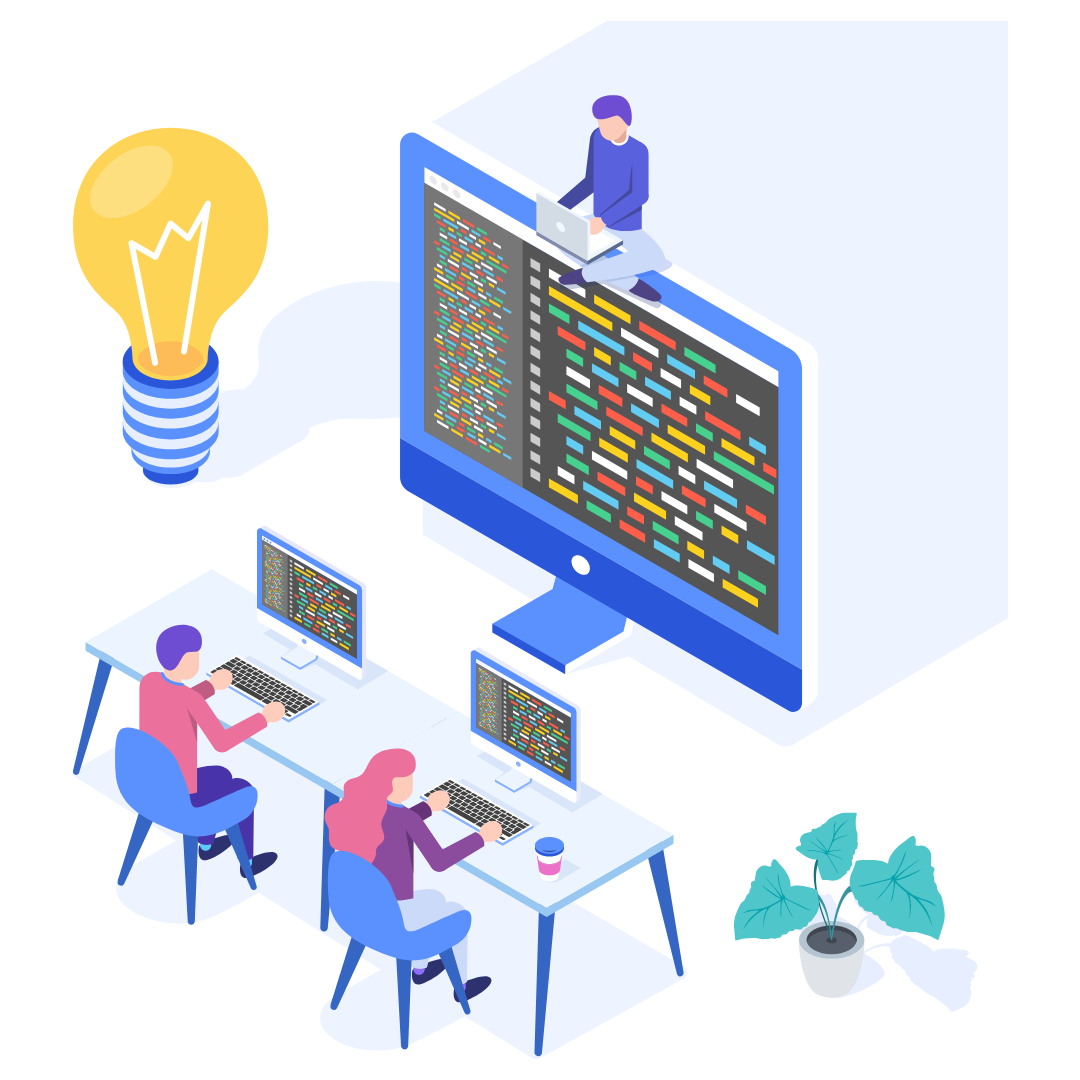
As we navigate working in remote, hybrid, or in-office environments, collaboration continues to play an important role for teams. Collaboration enables teams to share knowledge so they can work more efficiently and effectively. Today we introduce the first step towards making Meroxa a collaborativereal-time code-first stream processing application platform for developers.
Data applications offer developers a powerful solution to work with event-driven and streaming architectures. A lone developer does not have to be encumbered by the complexity of this challenge. With Meroxa’s newest feature, developers can now easily invite their teammates to their account to share resources and build data applications together. We’re excited to take this step and see what we can build together!
“Alone we can do so little; together we can do so much." – Helen Keller
Inviting Users
To start collaborating with your teammates, sign into your Meroxa account and click on your profile icon and go to Settings. Under the Account tab, you can rename your account from the default account name given to help better identify the shared account with your teammates.
After setting the account name, go to the Users tab to start inviting users to your account.
The Users tab is where you can easily manage all the users in the account. When a user is added, they will receive an invite email that will ask them to accept the invite to join your workflow. Each member of the team must have their own dedicated account, therefore new users to Meroxa will be directed to create an account before they can officially accept the collaboration invite. If a user already has an existing Meroxa account, they will have the option to sign-in.
Setting Accounts
Multiple Accounts
If you have multiple accounts with Meroxa, you will be able to navigate and switch between your accounts in the dashboard and in the CLI.
Note: Resources and applications belong to a specific account. They cannot be shared between accounts, so ensure you have the right account selected when creating any resources or applications.
In the dashboard, you can click on your profile icon to switch between your accounts.
In the CLI, you can run the following command to view and set your account.
Working Together
Once a user has accepted an invite to join a collaboration workspace, they can begin collaborating in the account. At this time, all users in the account will have the same level of access across resources, applications, and settings.
Resources
Check out our Resources Guide to learn more about available source and destination resources and how to use them in Turbine applications. You can add resources via the dashboard or the CLI. All users in the account will be able to add, edit, access, and remove resources available in the account.
Applications
Check out our Getting Started with Turbine Guide to learn more about how to initialize, develop, deploy, and release a data application using our application framework. You can initialize and deploy applications via the CLI. Meroxa scaffolds a codebase in an empty Git repository when you initialize a Turbine application where you can develop your application. However, we encourage teams to collaborate on their application code in a shared Github repository accessible to your team. Through the shared repository you can track, commit, clone code accessible to your team and deploy an application in Meroxa using our CLI within minutes.
Once an application is deployed, everyone in the account will be able to view and manage that application. All users in the account can add applications, view applications deployed in the account and remove existing applications.
Settings
All users in the account will be able to access and edit the Account settings which includes the Account, Users, and Billing tabs. To access those tabs, click on your profile icon and select Account settings.
Have questions or feedback?
We are excited to take this initial step into Collaboration and will continue to build out features to enable a collaborative real-time code-first stream processing application code-first data application platform for developers. If you have questions or feedback, reach out directly byjoining our community or by writing to support@meroxa.com.
We can’t wait to see what you and your team build! 🚀
